Asus Router Setup Guide
Want to setup Windscribe on your Asus router? No problem.
Step 1
Get OpenVPN Config file and credentials (requires a pro account).
Step 2
Login into your router, and click the "VPN" tab.
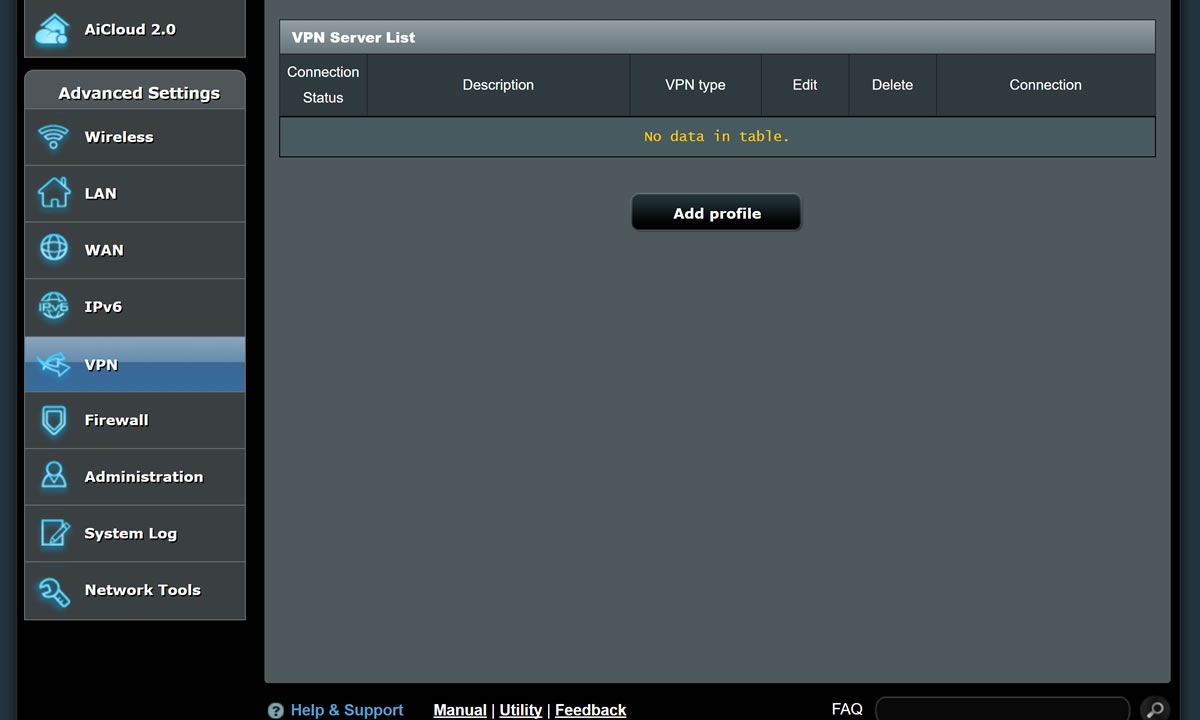
Step 3
At the top, go to the "VPN Client" tab
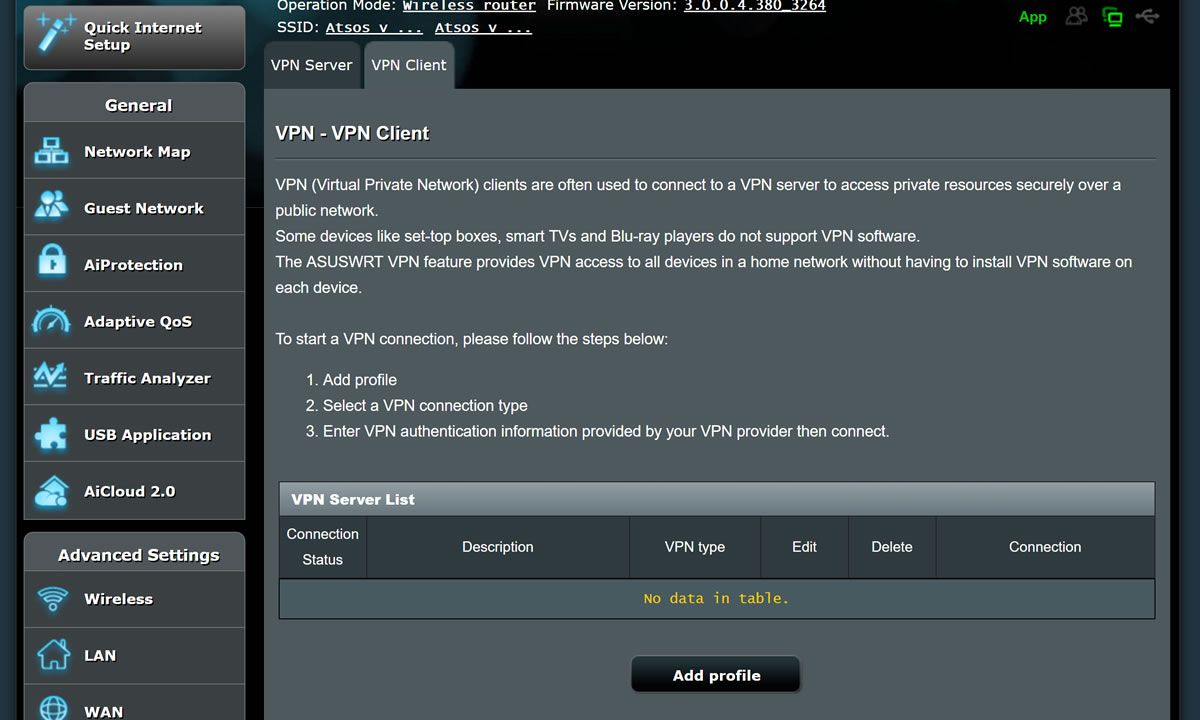
Step 4
Click "Add profile" button and choose "OpenVPN" tab.
Fill out the fields as follows:
Description: Name of the profile
Username: Username from Step 1. This will be different from your Windscribe username.
Password: Password from Step 1. This will be different from your Windscribe password.
Import .ovpn file: Choose the file you downloaded in Step 1
Click "Upload" and then "OK"
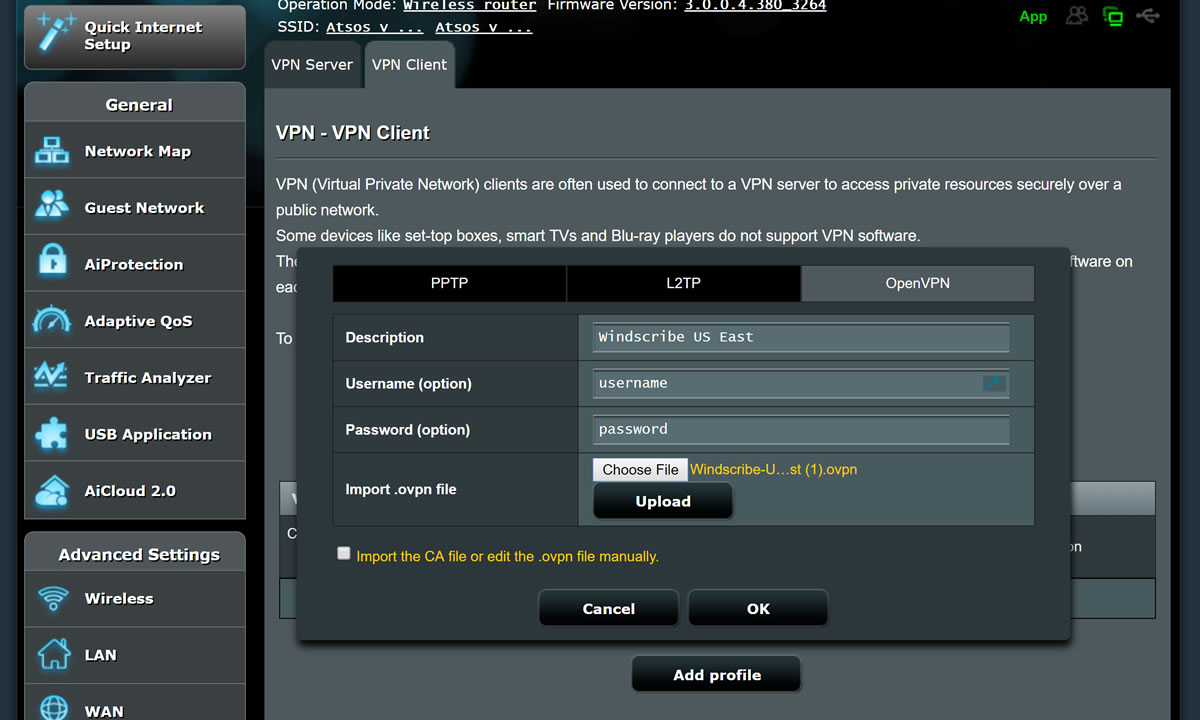
Step 5
Your screen should look like this
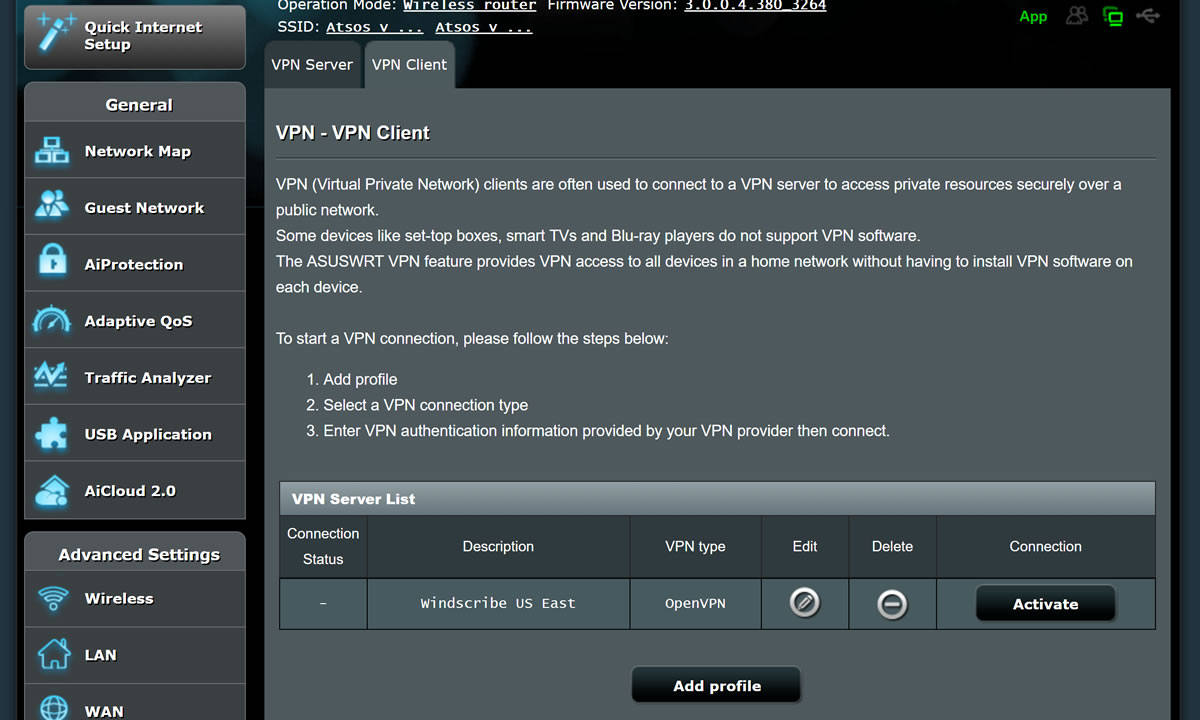
Step 6
Go to the "WAN" tab, and select NO for "Connect to DNS server automatically"
Set the 2 fields as follows:
DNS Server 1 208.67.222.222
DNS Server 1 208.67.220.220
Click "Apply" at the bottom
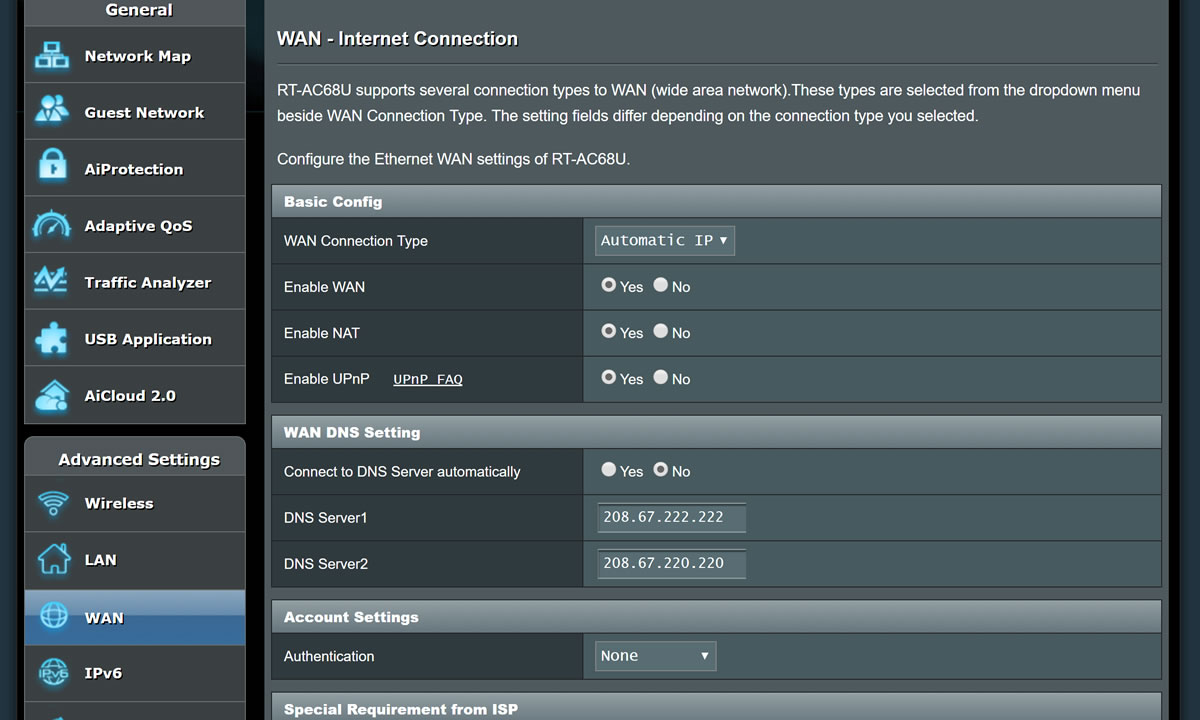
Step 7
Go to back to the "VPN" tab, and click on "VPN Client" tab.
Click "Activate" next to the profile you just created.
After a few seconds, you screen should look like this. You are all set up!
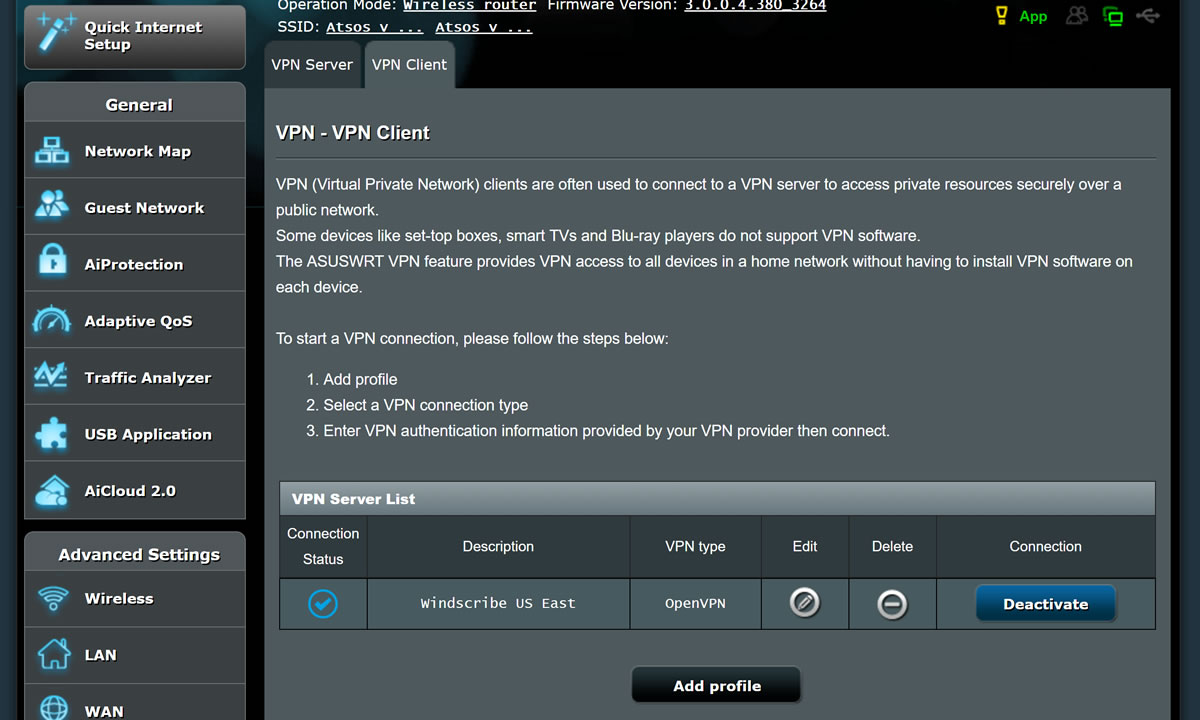
Asus ROG-Rapture-GT-AC5300 VPN Tutorial | Asus RT-AC66U-B1 VPN Tutorial | Asus RT-AC750 VPN Tutorial | Asus RT-AC68P VPN Tutorial | Asus RT-AC56S VPN Tutorial | Asus RT-AC56U VPN Tutorial | Asus RT-AC1900 VPN Tutorial | Asus RT-AC88U VPN Tutorial | Asus RT-AC5300 VPN Tutorial | Asus RT-AC3100 VPN Tutorial