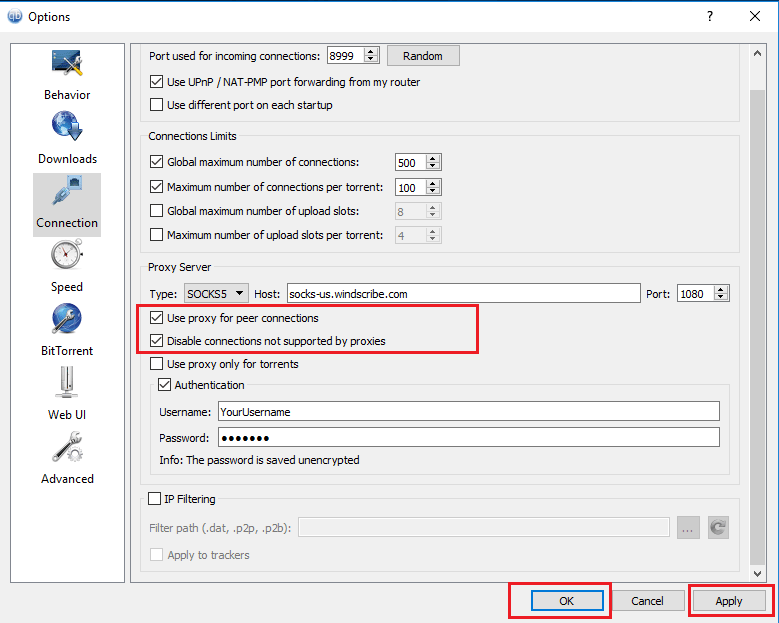qBittorrent Setup Guide
Setup a Windscribe in your qBittorent client.
SOCKS5 servers are being phased out and will no longer be offered by Windscribe. See Better Alternative.
Caution - Using Windscribe for the explicit purpose of copyright avoidance or infringement is prohibited. View ToS.
Step 1
In qBittorent, click on Tools and then press Options
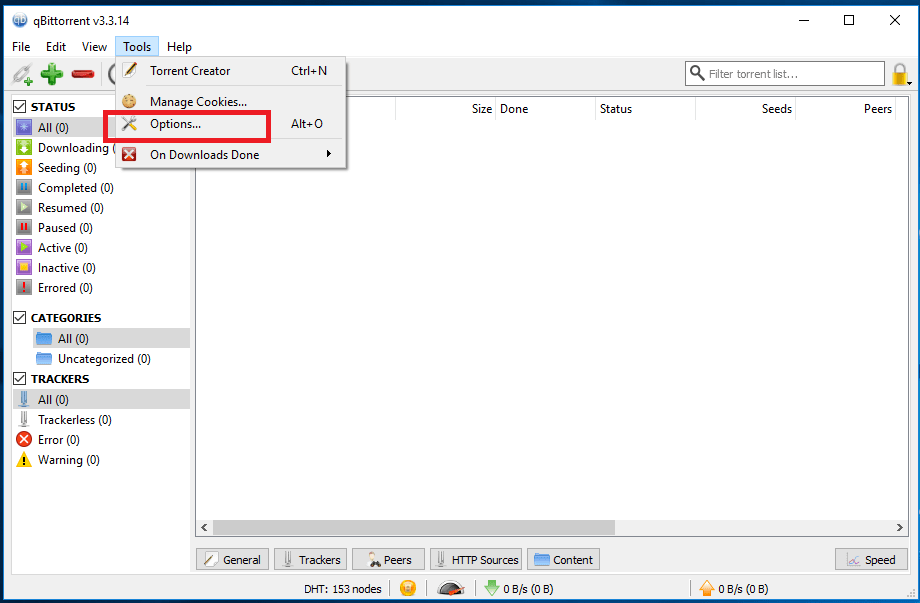
Step 2
In Options window, click on Connection
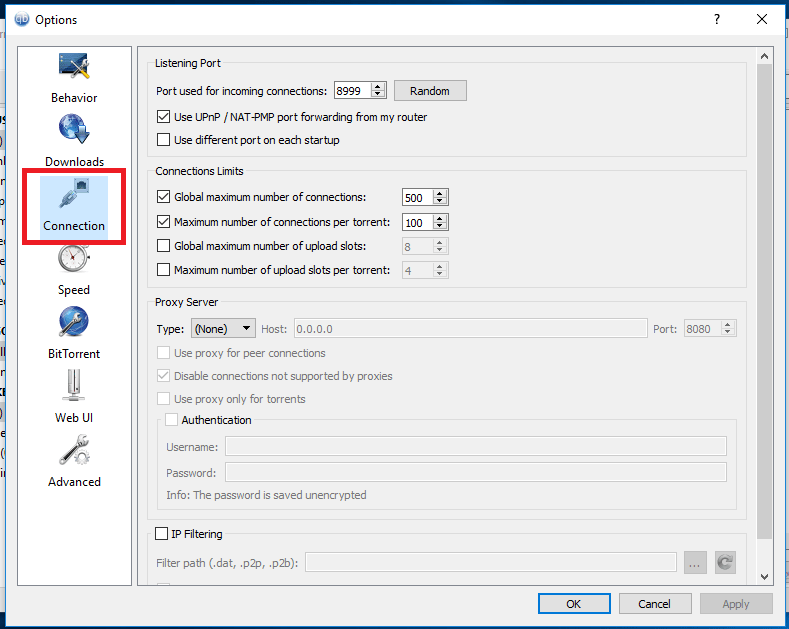
Step 3
From Proxy Server section, choose Type SOCKS5.
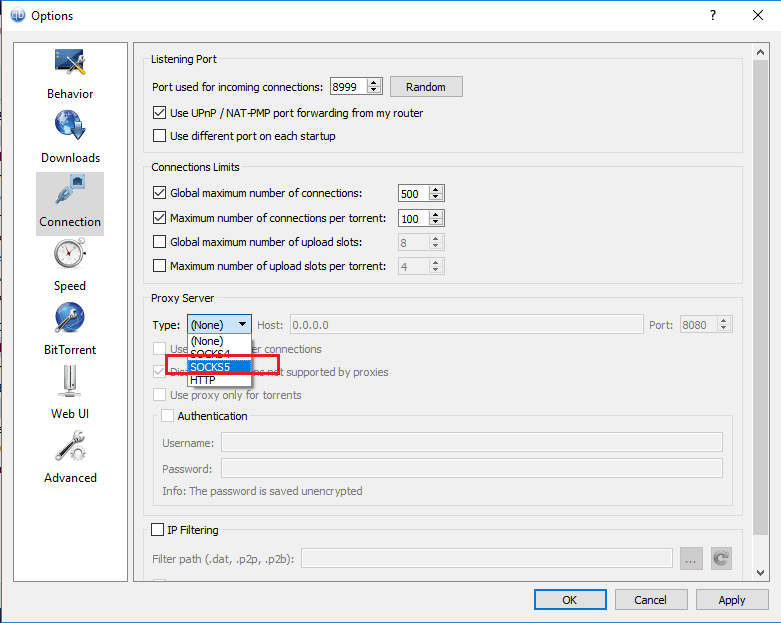
Step 4
Get SOCKS profile and credentials (requires a pro account).
Step 5
Check mark the box next to “Authentication”. Input Host Server address, Port number, Username and Password as provided on the SOCKS5 Profile Generator page.
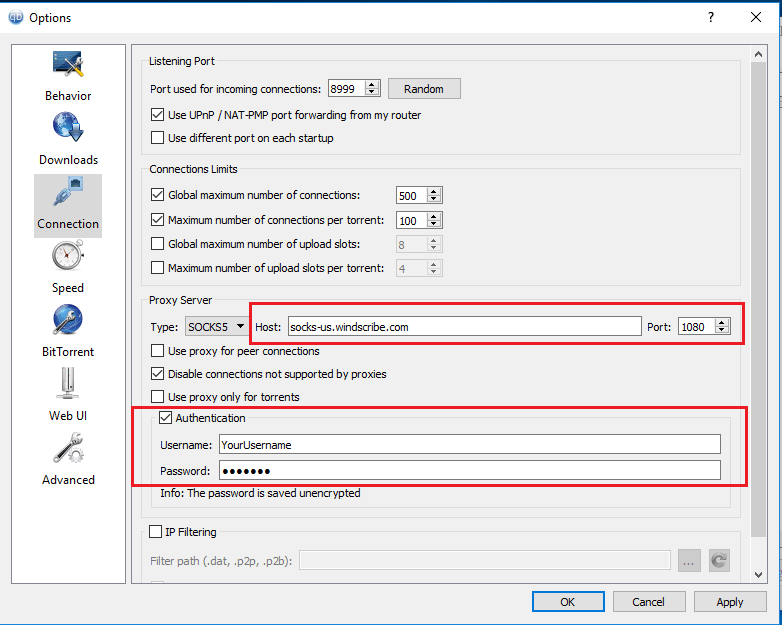
Step 6
Check mark the boxes: Use proxy for peer-to-peer connections, Disable connections unsupported by the proxy. Press Apply then OK button once you finish.