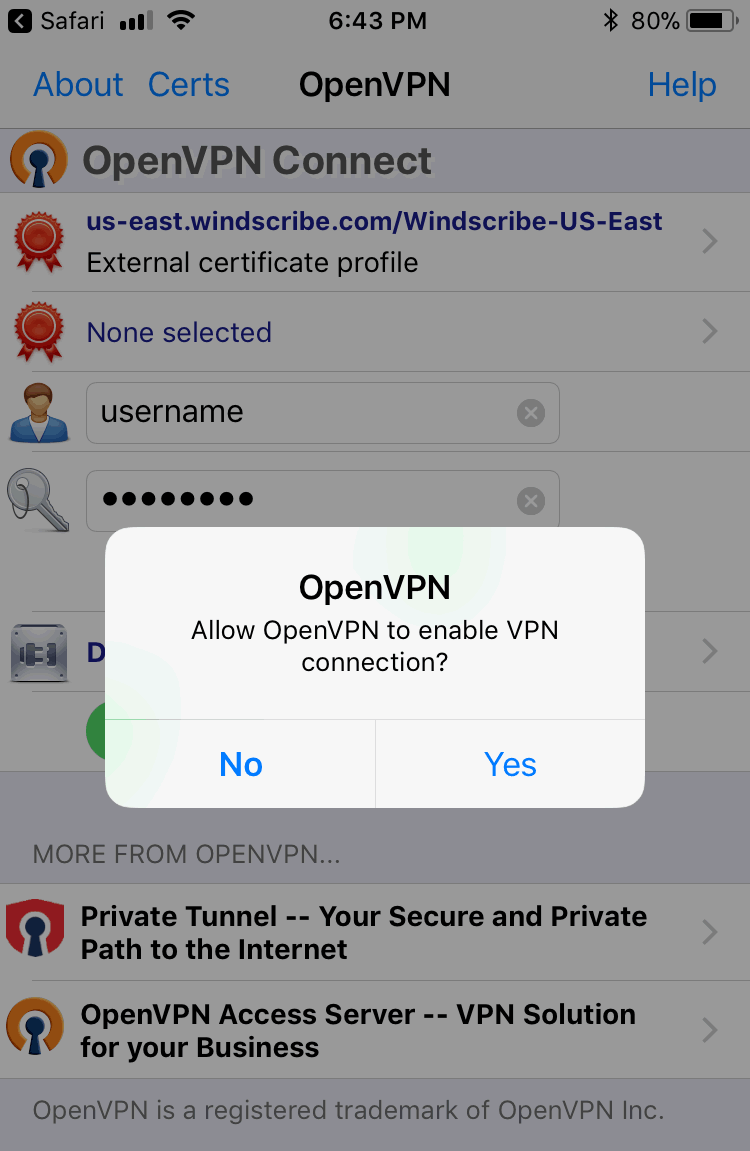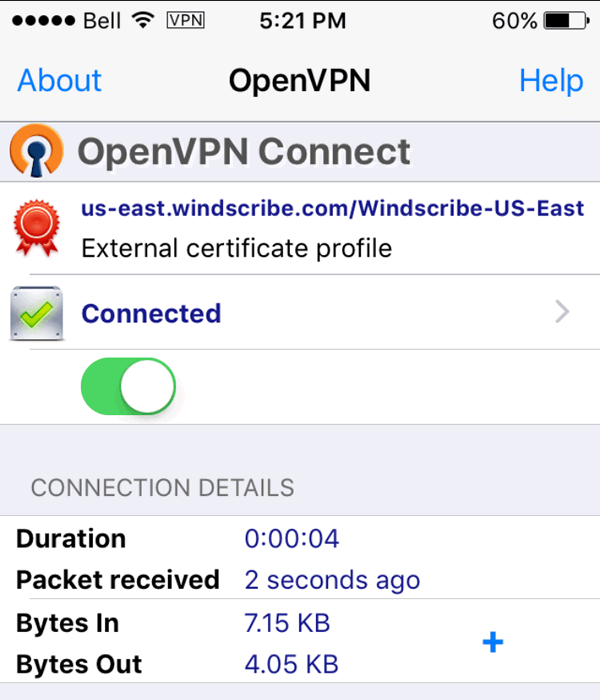iPhone Setup Guide
There are 2 ways you can use Windscribe on your iPhone (or iPad)
Use Our App
Manual Setup
Step 1
Download OpenVPN Connect from the App Store
Step 2
On your mobile device Download the config, select the location you want to use along with the Protocol and Port (use UDP & 443 if unsure).
You should see a screen like this. Click "Open in OpenVPN".
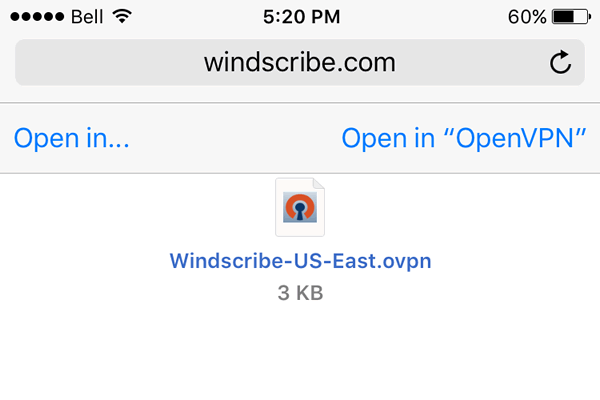
Step 3
Press the green "+" icon and you will be asked to give the app VPN permissions. Tap Allow and use your fingerprint to confirm with Touch ID if prompted.
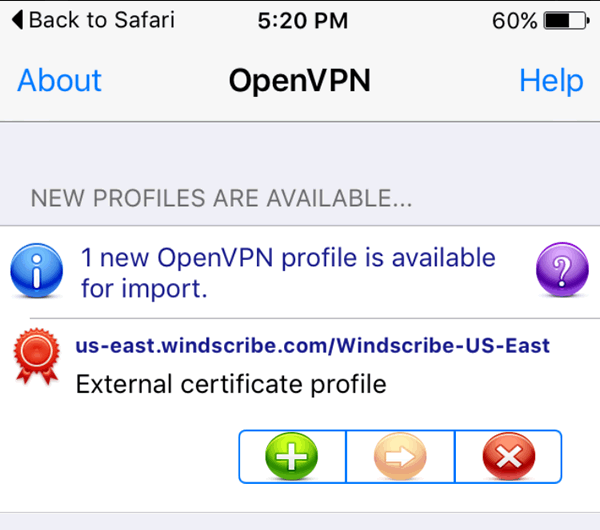
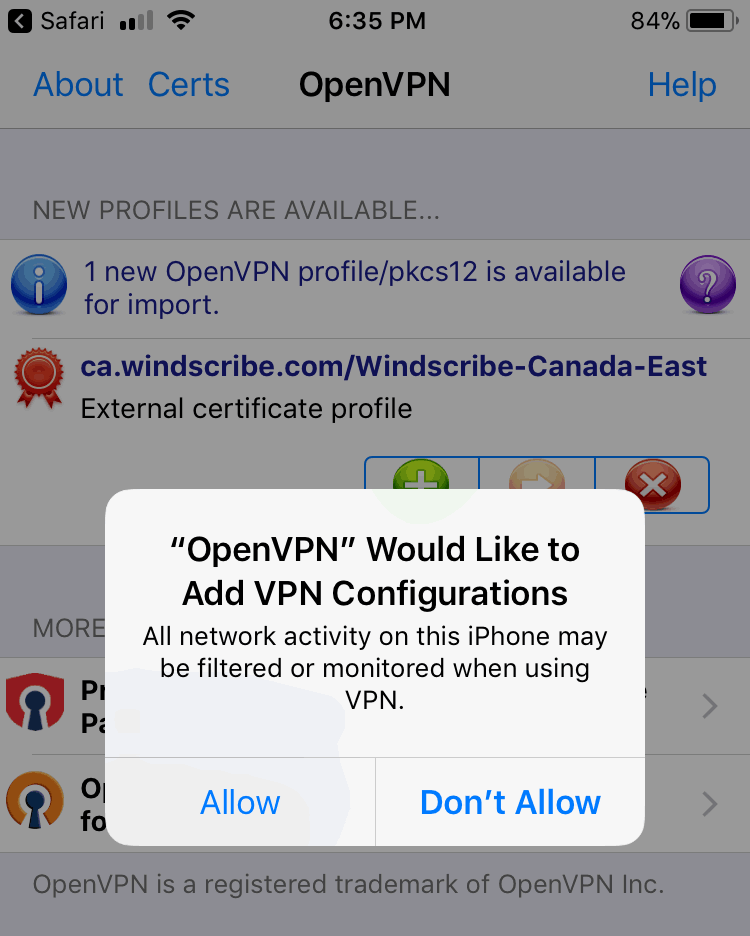
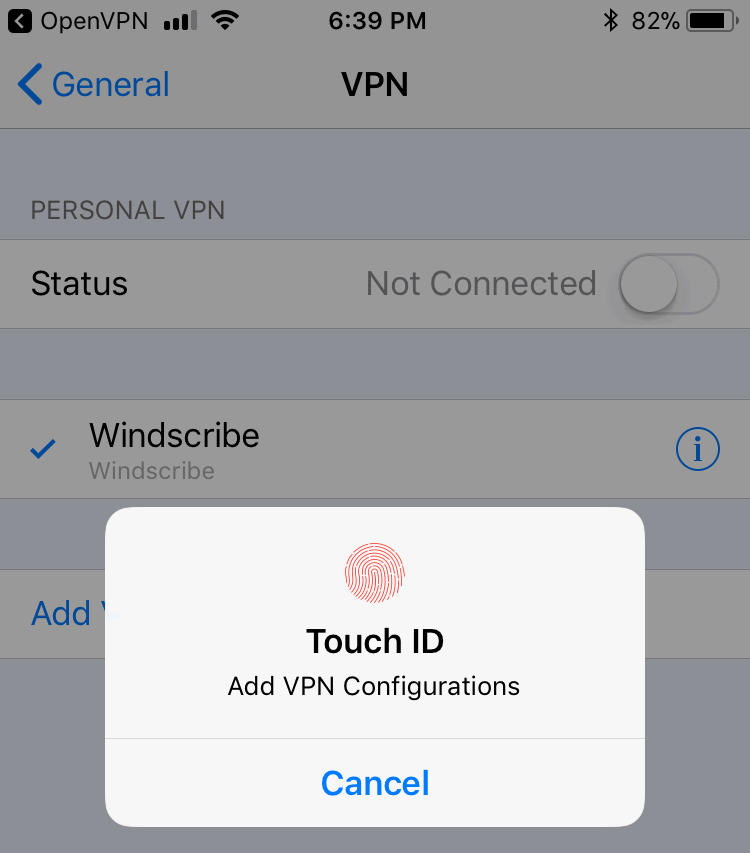
Step 4
Enter the username and password you got on the page in Step 2.
This username and password will NOT be the same as your Windscribe login.
Toggle the "Save" switch.
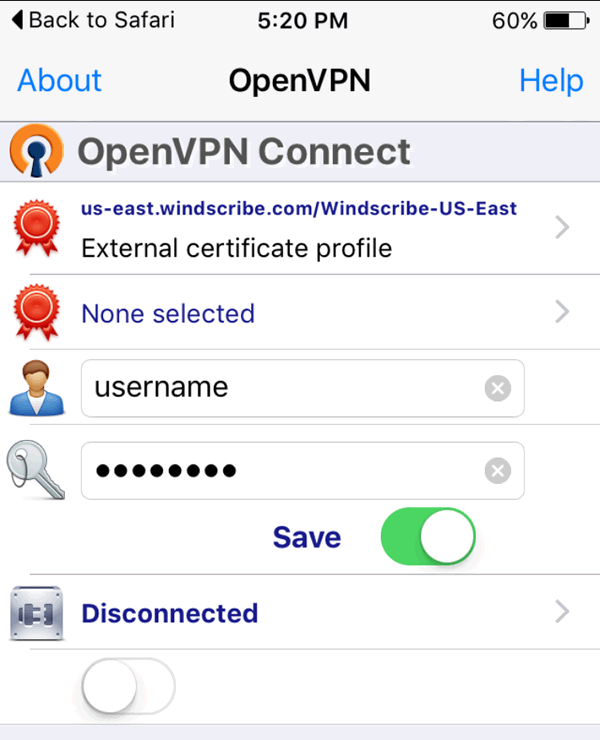
Step 5
Toggle the switch below "Disconnected" to start the connection. Tap Yes to "Allow OpenVPN to enable VPN" and you're done! You should see a screen like this if it connected successfully.